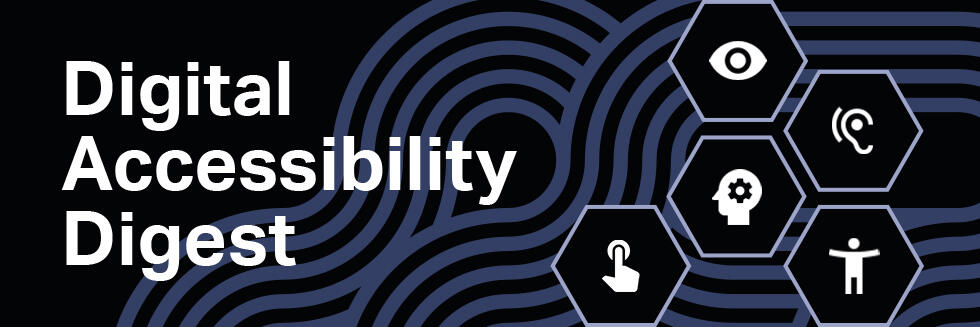
Hello, and welcome the Digital Accessibility Digest! In each issue, we’ll share tips, tools, and support to help ensure that everyone has the opportunity to access the University’s knowledge, ideas, and resources, including those with disabilities. To learn more about Digital Accessibility, you can review Harvard’s policies and browse resources to help you get started.
How can you tell if the content you’re creating is inclusive? These simple tools and tests will help you make sure your content is accessible for everyone. And if you spot accessibility issues on a website or document, use this template to track and report issues to the person or group that can make the right fixes.
Ways to check that your content is accessible
Images: Make sure text is machine readable. Avoid using images of text to convey important information, like embedding a JPEG of an event invitation in an email. Check this by trying to highlight text with your cursor. Make sure it is also displayed elsewhere in your materials instead of only in an image. This keeps your content accessible and searchable, which helps everyone.
Text / background color contrast: The right contrast ratio (at least 4.5:1) makes content clearer for everyone and accessible for those with many forms of color blindness. Use the WebAIM Contrast Checker to calculate the contrast ratio of text and background color.
Navigation: Make sure all interactive elements can be accessed with a keyboard. Many people do not use a mouse or trackpad, so it’s important that all content can be selected and activated using just a keyboard. Without using your mouse, try to navigate your content using the Tab key, and see if everything works as expected.
Readability: Test your content with a screen reader to uncover issues with reading order, spelling, repetitive links, form elements and table markup, among other things. Screen readers are used by blind and low vision visitors as well as people with print disabilities such as dyslexia. Give it a try with these free screen readers: NVDA for Windows and VoiceOver for Mac.
Tools you can use
For websites: Siteimprove breaks down accessibility issues into prioritized, manageable tasks, and tracks and reports progress towards accessibility compliance. It automatically checks your website regularly or scans single pages via a browser extension.
For documents: Microsoft and Google tools have automatic checkers built in. Learn more on how to make your Word, PowerPoint, Google Docs, and Google Slides documents accessible to everyone.
Where can I get help?
We’re here to help! If you need help hosting accessible meetings, or if you have any digital accessibility questions:
- Find your Digital Accessibility Liaison (DAL)
- Visit the Digital Accessibility website
- Email us at digitalaccessibility@harvard.edu
------------
Upcoming trainings and events
- December 9: Digital Accessibility for Content Creators
- December 9: Web Accessibility for Developers
- December 10: DAS Office Hours
- December 13: Introduction to Digital Accessibility and Harvard’s Policies
-
December 14: Digital Accessibility Foundations (IT Academy, 2-day course)