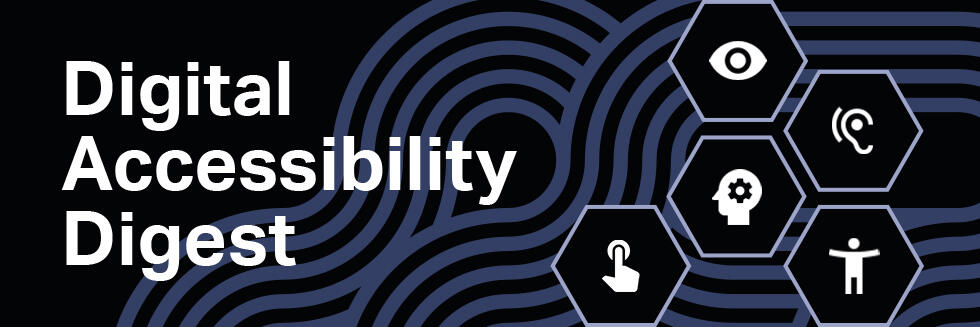
Hello, and welcome the Digital Accessibility Digest! In each issue, we’ll share tips, tools, and support to help ensure that everyone has the opportunity to access the University’s knowledge, ideas, and resources, including those with disabilities. To learn more about Digital Accessibility, you can review Harvard’s policies and browse resources to help you get started.
Videos and audio can enrich a website experience for visitors, but it’s important that our multimedia content is accessible to everyone. These tips will help you get started!
Captions and transcripts
Captions for videos and transcripts of audio or video files provide equal access to content for Deaf and hard of hearing people, and enhance the video experience for non-native language speakers, people with learning disabilities, and anyone in a noisy environment.
- Captions convert spoken dialogue and sounds into visible, synchronized text that appears on screen for pre-recorded or live videos.
- Transcripts are non-synchronized text of audio material provided adjacent to a video, podcast, or audio file. Transcripts have the added benefit of being easily searchable.
How to add captions and transcripts:
- Professional vendor (recommended): Use a captioning service such as 3Play Media that provides captions and synchronization as well as transcription to your video. Captioning starts at $1.60 per minute.
- Auto-generated and manual editing: Start with automatically generated captions from YouTube, and then make corrections and synchronize the text with your video. While this approach is low-cost, it requires more time spent on editing and proofreading for accuracy.
Audio description
If a video includes content that is only presented visually, such as on-screen text or actions that are not obvious from the audio, this visual information should be described to be accessible to people who are unable to see it. A video producer can include descriptions of meaningful visual information within the script or audio, or they can add Audio Description (AD), an audible narration of the relevant visual information in a video. (Think of it like alternative text for videos.)
How to add audio description:
- Plan ahead: You can avoid the extra work of adding Audio Description with a universal design approach! For the most common types of video produced at Harvard, creating a script and content that includes descriptions of meaningful visual elements (like title cards or text on screen) can make additional Audio Description unnecessary.
- Do it yourself: If it's not possible to describe visual information within the script or audio, then you can add narration of the visual-only elements, actions, or on-screen text. Describe what is physically observable, while minimizing personal assumptions or conclusions.
- Professional vendor: Post-production AD services can be purchased from vendors. 3Play Media offers AD service using automated audio, starting at $7 per minute.
Where can I get help?
We’re here to help! To discuss your video and audio accessibility strategy, email Digital Accessibility Services (DAS) to schedule an appointment, or stop by DAS office hours.
------------
Accessibility: In Focus
Harvard.edu recently featured accessibility and disability on its In Focus homepage. The page is a collection of related news and resources from around campus, with call-outs of design elements that were used to make the page accessible.
------------
Upcoming training and events
- Siteimprove NextGen Overview: February 17, 1:00 PM to 2:00 PM
- Ability+ Monthly Meeting: February 17, 2:00 - 3:00 PM
- Creating Accessible Documents: February 23, 1:00 - 3:00 PM
- Digital Accessibility for Content Creators: March 2, 9:30 AM - 12:00 PM
- Creating Accessible Slide Decks: March 24, 10:00 AM - 12:00 PM
- Introduction to Digital Accessibility and Harvard's Policies: March 30, 10:00 - 11:30 AM